STEP 1
Make a full install of Close Combat 5 Invasion Normandy to
your harddrive, into the default folder. (C:/Program Files/SSI/Close
Combat Invasion Normandy/)

STEP 1 COMPLETE

STEP 2 Download the following file from CCS:
CCVPatch501a.exe
Run this EXE file and DO NOT change any settings. Just
keep pressing next no matter what it says. As long as you installed
Close Combat 5 into the default folder, this patch will patch the game
without you having to change anything. Once the patch is installed open
up CC5 and look in the bottom right for the version number. The picture
below is what you should see.

If you do not see 5.01 in the bottom right then you either do not
have a full install of CC5 or you changed something while installing
the patch, or you do not have CC5 installed to the default folder.
STEP 2 COMPLETE

STEP 3
Download the following file from CCS:
CfgV13.zip
- This is Config Manager v1.3. Its used to install plugins into
Close Combat 5.
Unzip CfgV13.zip into "C:/Config Manager" If the folder does not
already exist, create it. Refer to the image below to what Config
Manager should look like on your harddrive after its unzipped.

Once Config Manager is installed to your harddrive right click
Cfgv13.exe and select Properties from the menu. Now select
Compatibility. Ensure you check the box that says "Run this program as
an Administrator" and press ok. Windows XP/Vista/7 sometimes will not
let this program install files into your C:/Program Files/SSI folder.
Running it as administrator will allow it to. If you do not do this you
may get an "Error Code=3" message when trying to install a mod.

STEP 3 COMPLETE

STEP 4
Download the following file from CCS:
CC5_BeyondtheBeach_v1.1_plugin.zip
This is the plugin file for Beyond the Beach. Unzip this
files
contents into "/Config Manager/Plugins" folder. It also contains
submods. Refer to
the picture below for proper folder and file structure.
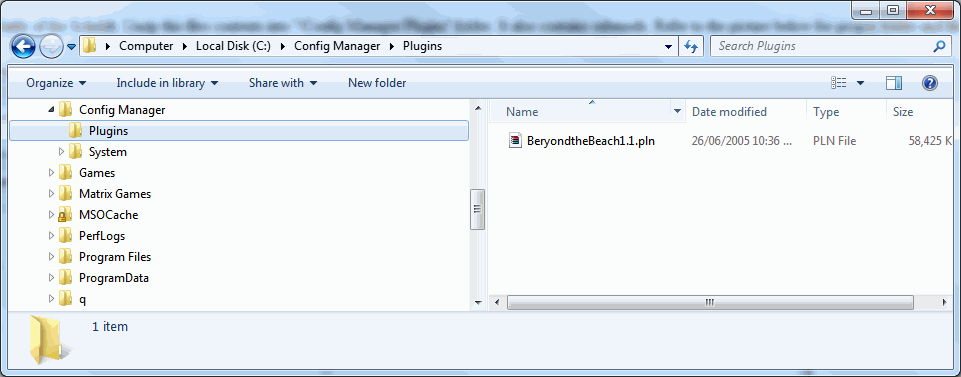
STEP 4 COMPLETE

STEP 5
Download the following file from CCS:
CC5_BeyondtheBeach_v1.1_mappack.zip
Unzip this files contents into "C:/Program Files/SSI/Close Combat
Invasion Normandy/Maps/". This file contains every map needed to run
Beyond the Beach.
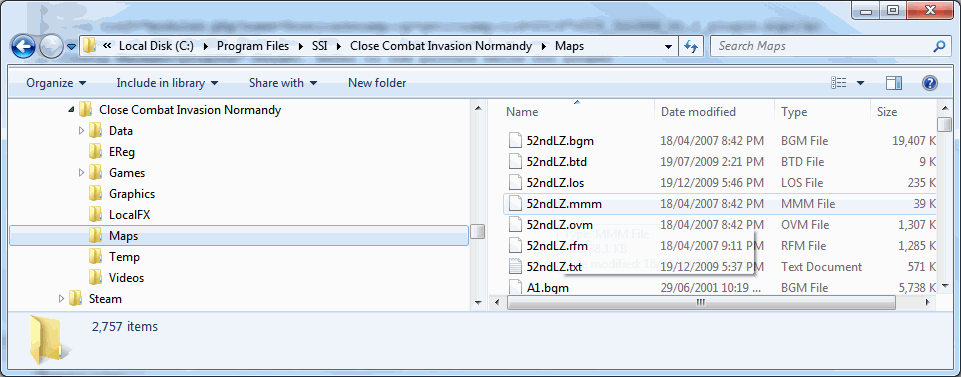
STEP 5 COMPLETE

STEP 6
Create a Videos folder under "C:/Program Files/SSI/Close Combat
Invasion Normandy" Refer to the picture below. This folder can remain
empty.
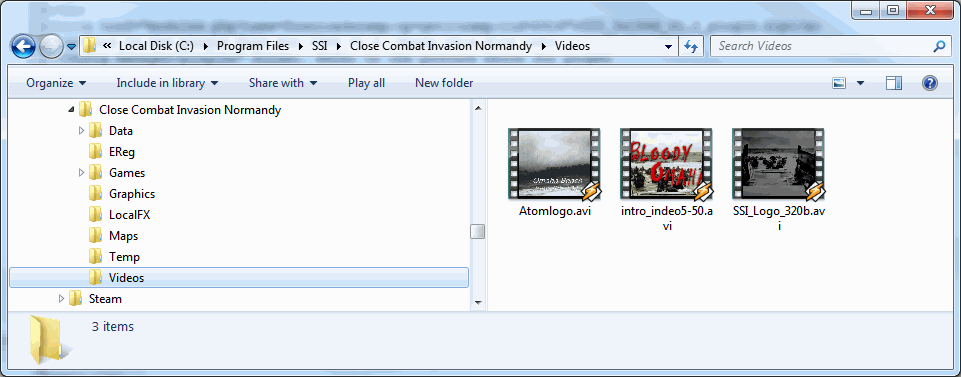
STEP 6 COMPLETE

STEP 7
You are now ready to install the mod using Config Manager 1.3. Run
the file "/Config Manager/CfgV13.exe". Once open you should see
"BeyondtheBeach1.1" in the bottom box labelled not installed. Right
click
"BeyondtheBeach1.1" and select "install."
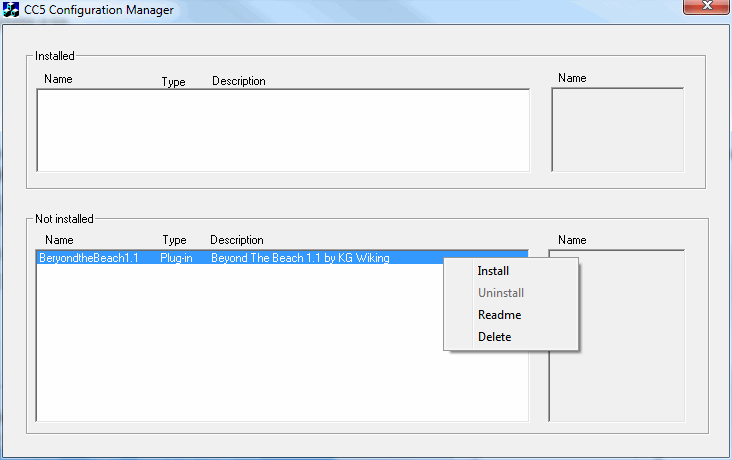
STEP 7 COMPLETE

You are now ready to play Beyond the Beach.
If you have any problems with your install post them here
in the Invasion Normandy Forum.
See also...
Installing
CC to another harddrive
Copyright © by Close Combat Series All Right Reserved. Published on: 2011-03-02 (2260 reads) [ Go Back ] | 


