—
I noticed (somewhere I can't remember where) that someone has made a couple of GIF movies of combat in Close Combat. It looks really awesome and I would like to do the same. I've tried taking a bunch of shots with UOSU screenshot program and then using Microsoft GIF Animator to make a movie but it's choppy, unlike the 'movies' I downloaded from this site.
Any chance of providing me with a little tutorial? I'd like to know how to get the music into it as well and how to keep it down to a small size. For example how do you crop the picture so that all the gif files are exactly the same dimensions? I also assume that I have to extract the sound files somehow so that I can get them into the movie. Help please!
—
Hmm after opening up the BoB clip I see that it's just the first frame that has all the terrain and all the following frames simply have the extra animations-I guess that's what helps to save on space. There must be some sort of special program that will do all this for me right?
—
Ok I found out that the first frame has the transparency set to "off" and all the others have it set to "on." But how is it that all the following frames only have the firing and move animations and nothing else? And how do you get 250 frames from 6 seconds of gameplay? There must be some kind of program that you use to take all those shots. Obviously UOSU isn't going to do it.
—
Hi Canuck
You speaking of these kinda things?
For example:
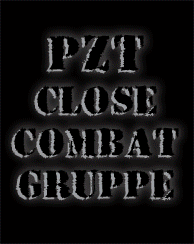
Here's one that's chopier (larger image. I made choppy and time-lapse so that the file isn't so huge)
Cool for AAR's.
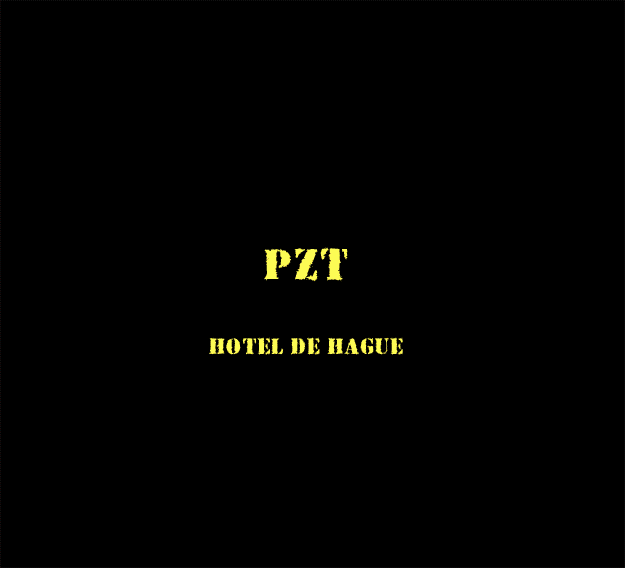
I made these in Photoshoppe/ImageReady.
There's no audio, as these are just screenshots edited to frames for movie clip.
I'll post a quick how-to guide if this is what you're talking about.
—
Yes I can do the bottom one easily enough because it looks like it's only about 6 frames long. I want to done at the top where it actually looks like a movie. This is what im wondering.
1) What kind of program do you use to capture so many frames in the first place?
2) how do you crop the picture so that they're all the exact same dimensions and cropped in the exact same place? I tried cropping each picture individually with Irfanview but I couldn't make them exactly the same so the gif sort of bounced around a bit as it played.
3)The first frame is usually the view of the terrain and then all the following pictures are only explosions and things like that. I see how this helps cut down on size. My question is, how can I make it so all those other frames only contain new animations such as explosions?
—
| Canuck wrote: |
|
Yes I can do the bottom one easily enough because it looks like it's only about 6 frames long. I want to done at the top where it actually looks like a movie. This is what im wondering.
1) What kind of program do you use to capture so many frames in the first place? |
UOSU: http://www.hh.iij4u.or.jp/~kmatuoka/uosu/indexe.html
5 frames (screenshots) per second (define a button for trigger. I use "print screen" button).
| Quote: |
|
2) how do you crop the picture so that they're all the exact same dimensions and cropped in the exact same place?
I tried cropping each picture individually with Irfanview but I couldn't make them exactly the same so the gif sort of bounced around a bit as it played. |
I use photoshop program with ImageReady for animated gif.
First. Don't scroll around in game while your taking screens for a sequece. Makes matching up your screens easier (no more bouncing gif).
Editing the animated gif: Begin with your first full screenshot.
Layer the others over it. So you have a bunch of layers (frames for your gif movie). Name the layers in order 1, 2, 3, ... etc.
Then simply crop it to the field of view you desire. 1 crop. all at once.
Now all you need to do is time your individual frames for the movie.
| Quote: |
| 3)The first frame is usually the view of the terrain and then all the following pictures are only explosions and things like that. I see how this helps cut down on size. My question is, how can I make it so all those other frames only contain new animations such as explosions? |
5 frames (screen crops) per second. Time the frames so that it looks like real-time when the file is played. 0.2 seconds per frame.
The action sequence in the top gif is 15 frames. With the title frame timed longer including the fade to the sequence for a few frames.
To keep the file size down only have the frame (layer) that's visible in movie checked in your main file for each frame whenever possible. No need having a file with 15 layers in every frame when you only need one. Depending on the project of course.
—
How do you get 5 screenshots per second? My UOSU only takes one screenshot everytime I push the button and I don't see many options where I can change this? Do you literally hit the screenshot button 5 times every second?
—
Also are you doing all of this in ImageReady or are you also using regular Photoshop?
—
Yes. 5 times per second.
I first build the graphic in photoshop, with layers. Then open ImageReady to build movie frames. Switching back and forth between photoshop and imageready. Photoshop to select/edit layer for the next frame, then back to imageready to add next frame to movie.
—
Ok next question-I know next to nothing about photshop. How do you make it so that all the following frames are only the things such as explosion and whatnot and not terrain?
—
| Canuck wrote: |
| Ok next question-I know next to nothing about photshop. How do you make it so that all the following frames are only the things such as explosion and whatnot and not terrain? |
I explained that already.
It sounds like you're trying to build everything off of one base screen by cutting and pasting things from other screens into the base screen for every new frame to give the illusion of what actually happened in the battle. Negative.
Layers. Layers. Layers. Every screenshot is a layer in your base file. Every screenshot a frame in your movie. 1 layer (screenshot) at a time.
Every new frame should contain the next consecutive screenshot. You're not going to edit explosions and stuff into a single screenshot.
Every consecutive screenshot is it's own frame, therfore it plays true, like a movie. Frame by frame. From one screen to the next. Let each screen speak for itself.
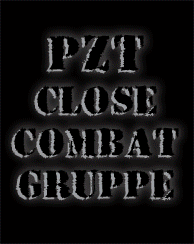
Remember what I said yesterday?
| wruff wrote: |
|
Editing the animated gif: Begin with your first full screenshot.
Layer the others over it. So you have a bunch of layers (frames for your gif movie). Name the layers in order 1, 2, 3, ... etc. Then simply crop it to the field of view you desire. 1 crop. all at once. |
So you have (for example) 15 frames in order on top of one another (in photoshop). Every next frame of your movie (in imageready) is the next screenshot/layer. It's not some base canvas that you paste stuff into and create yourself to create an illusion.. Keep your screens true. One after the next. 1 layer at a time.
I suggest going back to previous page and reading that post in full again. You're missing some very important points here.
—
You could try using a magic crop in Photoshop to highlight all the explosions and make the rest of the frame transparent, and set the terrain frame to be constantly visible. The only problem is whether or not animated GIFs allow transparent layers. IIRC, the magic crop tool can be customised, so it would be possible to set it to highlight the explosions, etc.
It's not a bad idea, if it works - the size of the animations would be greatly reduced. Perhaps for the same size animations as we have now, we can have larger battles and it would be a semi-replacement for the game videos.
—
Hmm yes I understand that part but it would seem that if you just keep adding layers and layers of the same terrain that would just take up a lot of space. I'll have to try it out and see what happens! Look for more questions later tonight!
—
That's why you only have one layer selected at a time. Keeps file size down.
—
Ok I'm going to try to fool around with this tonight. Are you using only Image ready, or a combination with Photoshop?
I don't suppose you would be willing to write out a short step by step guide would you?
I'm still not quite clear about what you mean when you say you aren't adding the explosions and stuff to the original frame. I realize that each frame is independent from all the others and that the first frame has the terrain, but when I look at your gif in my gif maker all the other frames after the first couple are ONLY explosions and whatnot. There is no terrain whatsoever only white space. How do you make the terrain disappear?
—
Err... ya I just fooled around with it and I have absolutely no idea how to 'add a layer'!! I see a layer tab but I don't know what the heck to do. Please treat me as a complete n00b who doesn't know jack about photoshop.
—
Actually, to save you some time and heartache, I'm going to look online for some guides on making GIfs. If you know of any good ones that have helped you or are good for a newbie then please feel free to provide some links
—
This one looks informative. There's several guides online.
http://webdeveloper.internet.com/animations/creating/
Post your work so we can see it. Good luck
—
Ok here's the final product! It's a little rough around the edges I know but what the heck! It's my first one. I ended up using ULead instead of Image ready because it's just one hell of a lot more userfriendly. I'm sure that you can do some amazing things in photoshop but it's just way to complicated for me.

One thing I want to know is whether is is a better screenshot utility. UOSU works great when you're just taking individual shots for an AAR but with a gif I'd want it to be extra smooth. My finger is just not that great at taking evenly spaced .2 second screenshots. I know there must be a program out there because those gifs on the download page are literally 250 frames large. I'm sure as hell that someone wasn't taking those shots one by one!
—
Right on. Lookin' good. Nice work.
Imagine how true it would look if there was a couple more frames in there to smooth things out.
I know there's other screenshot utilities out there that do take multiple screens, though I don't know if they will take them at the high rate required. You want about 5 screens per second for a smooth sequence and I don't know if they do that.
I just simply hit the UOSU button pretty quickly for several seconds and I get the frames I need. Don't count. Just do it. BING BING BING BING BING BING BING BING.
output generated using printer-friendly topic mod. All times are GMT