Bernd has taken a small program and modified it so we can install Longest Day mods. In step by step fashion I will show you how to use this program to make a mod install automatically. I can't show you how to make a mod, only the truly gifted know this magic. To get started you will need to download the TLD Mod Installer. I have chosen to mod the campaign.txt file to make a custom campaign for myself.
Unzip the mod installer to any folder, below is the structure I have chosen. The folder really does not matter. The folder /edits/ contains your install.ini file which we will edit later on, and some graphics to go with your installer. The graphics you can change to suit your mod are WizardleftImage.bmp (165px * 315px) and WizardSmallImage.bmp (32px * 32px), you must keep the same dimensions. The folder "mod," which is synonymous with your folder "C:Matrix GamesClose Combat The Longest Day." Each folder which contains a file you modified from the original must be recreated here. The /output/ folder is where our final product will be placed. You also have a readme.txt file, use this file to describe your mod. After the installation of the mod is done players have the option to view it right away. I have edited mine with all the changes I have made to the campaign.txt file.
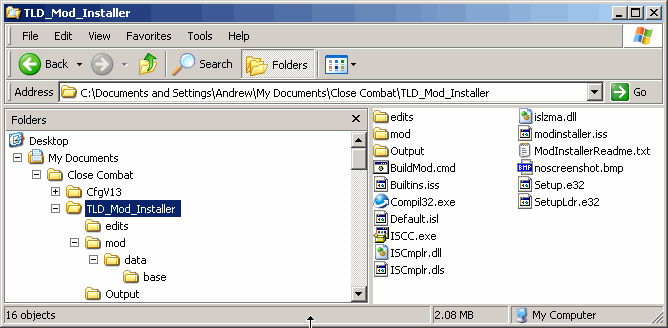
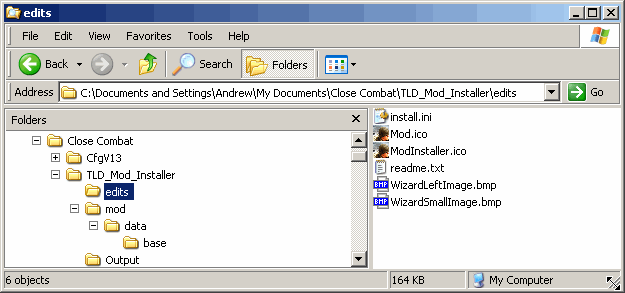
The file I am editing is the campaign.txt located under "C:Matrix GamesClose Combat The Longest Daydatabase." Underneath the folder /mod/ I recreated the /data/base/ folders and placed the modified campaign.txt inside of it.
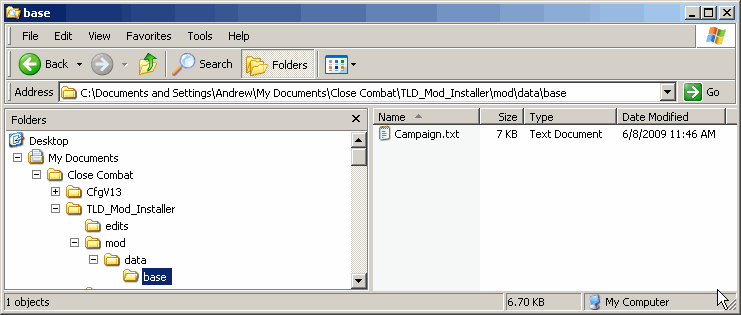
Ok, all the files I have modded are loaded into the /mod/ folder. I am ready to create the installer program. Go back up to the /TLD_Mod_Installer/ folder and double click Compil32.exe. After the program opens, you must open the install.ini file located in the /edits/ folder. Make sure you change Files of type to All Files to install.ini shows up on the list.
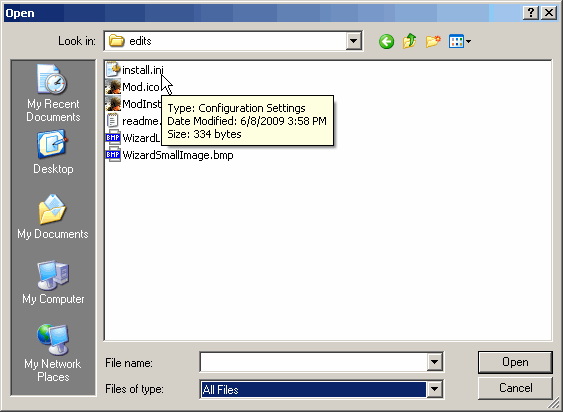
The install.ini file has five parameters you should be changing. Dialogtitle will display a title along the top of the installer program. The name parameter will display the name of mod in the installer. ModDirectory is what directory the installer will create under the C:/Matrix Games/Close Combat The Longest Day/ folder. The value here will also be the filename of the installer. Author is optional, it will not change how the installer looks or how the installation appears. Version number will be appended to the end of your installer filename, which is why I left a trailing _ on the name. Do not use any letters, it only accepts numbers as versions.
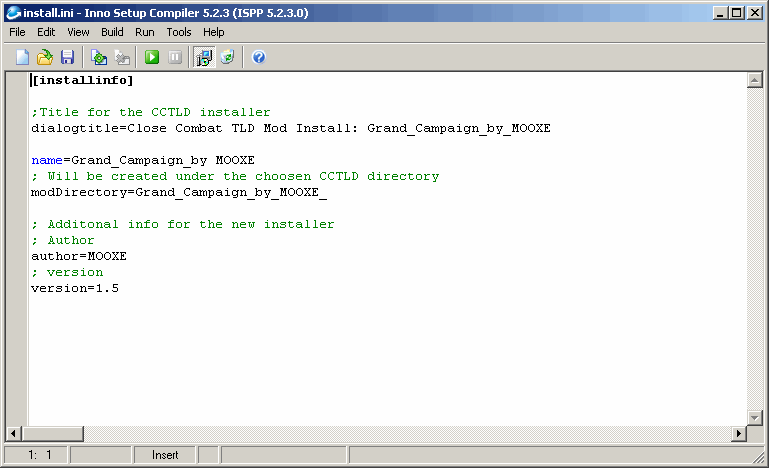
Lets recap. I have recreated all the folders with edited files under C:/Matrix Games/Close Combat The Longest Day/ which were /data/base/ and I have placed all the files i intend to mod, in my case the single file campaign.txt. My install.ini is updated with the proper filename, version and installer titles. I am now ready to create my installer file. Go back up to the main folder /TLD_Mod_Installer/ and double click BuildMod.cmd. A DOS window will appear and scroll rather quickly through the creation of the installer file. if there's any errors in your install.ini file it will stop and tell you what's wrong.
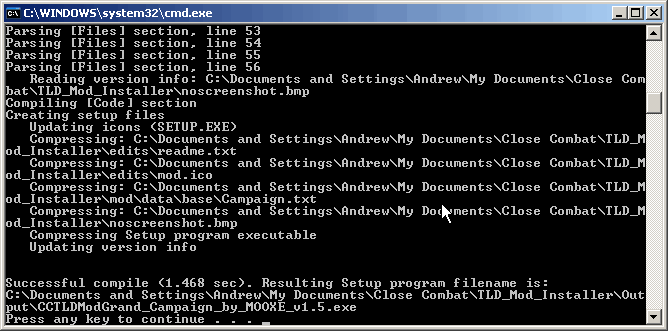
In the output folder I now have the file CCTLDModGrand_Campaign_by_MOOXE_v1.5.exe. Success! now lets try it out. Go to your output folder and double click your install file.
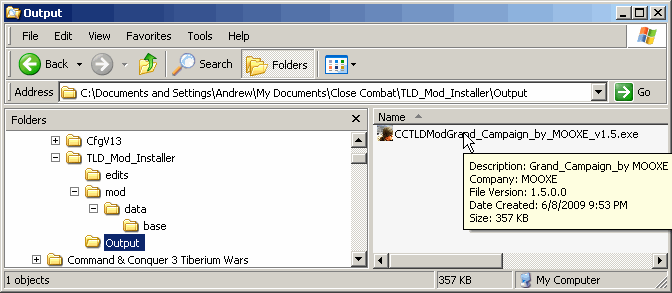
After you follow through all your prompts, a new desktop shortcut will be installed to play this mod. You are done! Lets have a look at the folder structure now just to show you what has happened.
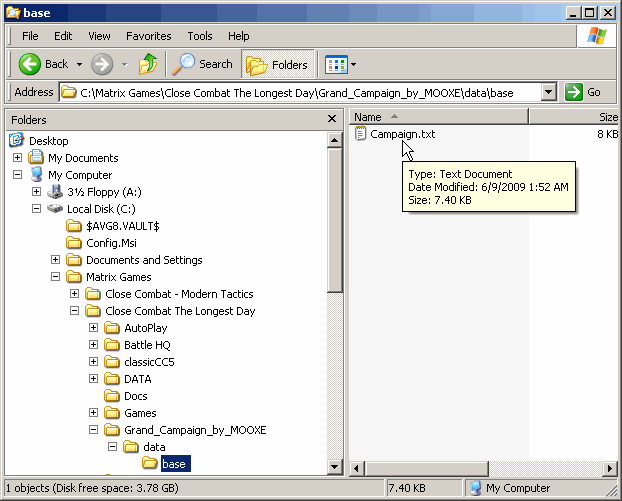
The mod installer create all the necessary folders for my mod. The shortcut link is C:/Matrix Games/Close Combat The Longest Day/CCE.EXE /D Grand_Campaign_by_MOOXE. The shortcut link tells the computer to load up the usual CCE.exe file but replace original files with any files in the folder /Grand_Campaign_by_MOOXE/.
To recap these are your steps..
- Download and install the mod Installer
- Recreate the folder structure under the folder /mod/ and place all modified files into their folders
- Run Compile32.exe and edit required fields, then save your install.ini folder
- Run BuildMod.cmd to build the installer
- Check the /output/ folder for your mod and test the installation
- Complete!
Click Read More for full instructions...